With this mini guide we will see how to tackle the first steps in using Producer to create a precious object.
If you have not already installed Producer on your device, look for it in Google’s store or follow this link.
In order to give the best of if the application requires a screen of at least 4.5 inches, then it is recommended to use a tablet or smartphone with a suitable display.
At the start you will be faced with a screen like this:
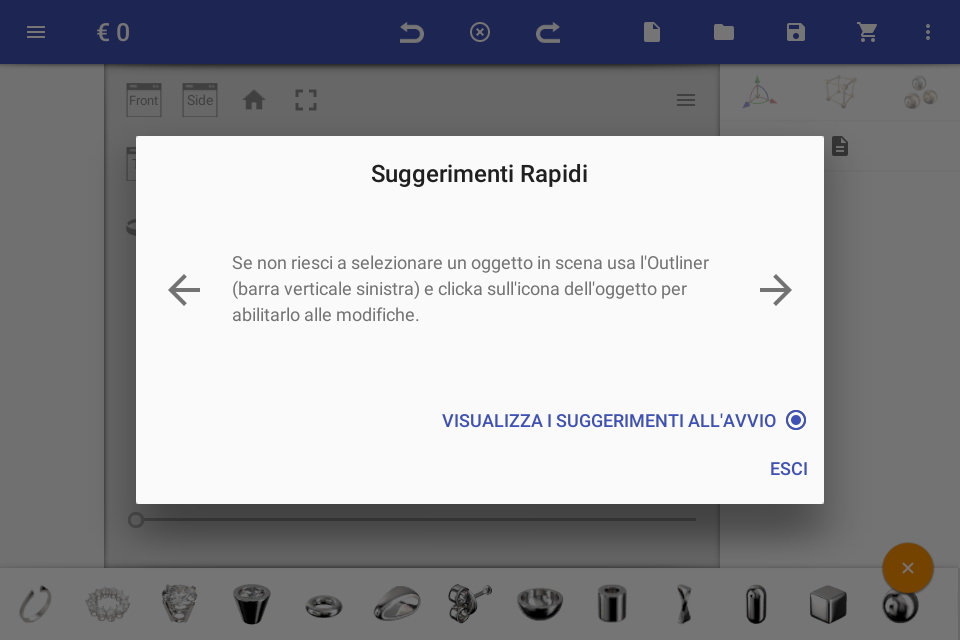
closed the quick tips window, we can begin to put in the scene the pieces that will include our item. Let’s get its icon in the component bar at the bottom of the application window, choose the “round cast” (fourth icon from the left) and cut the dimensions shown in the figure by first selecting the property button on the panel to the right of the 3d view then changing its value using the large slider at the foot of the 3d view.
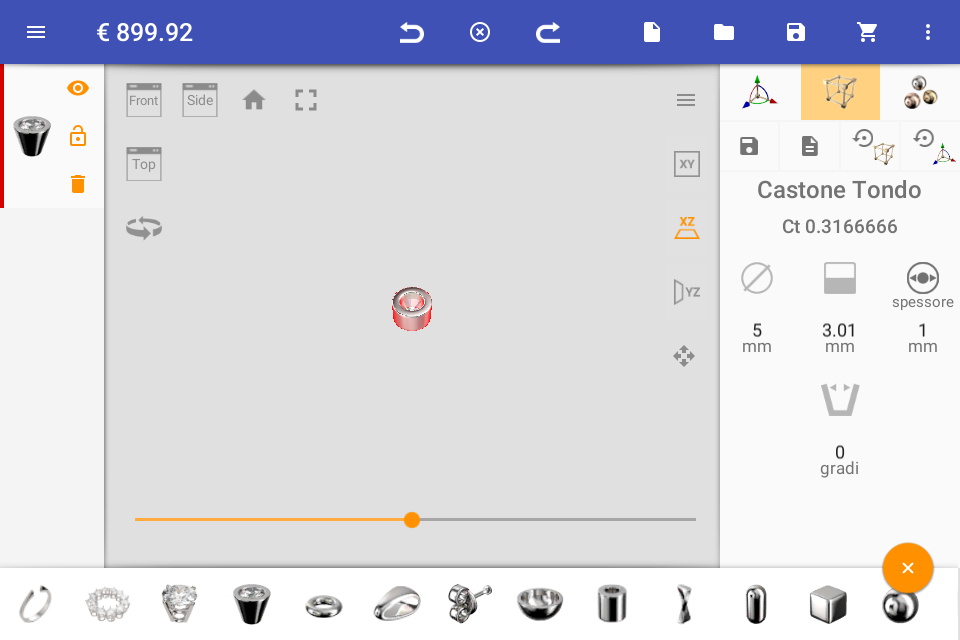
Now repeat the operation and insert the second castone, giving it the features shown in the figure:
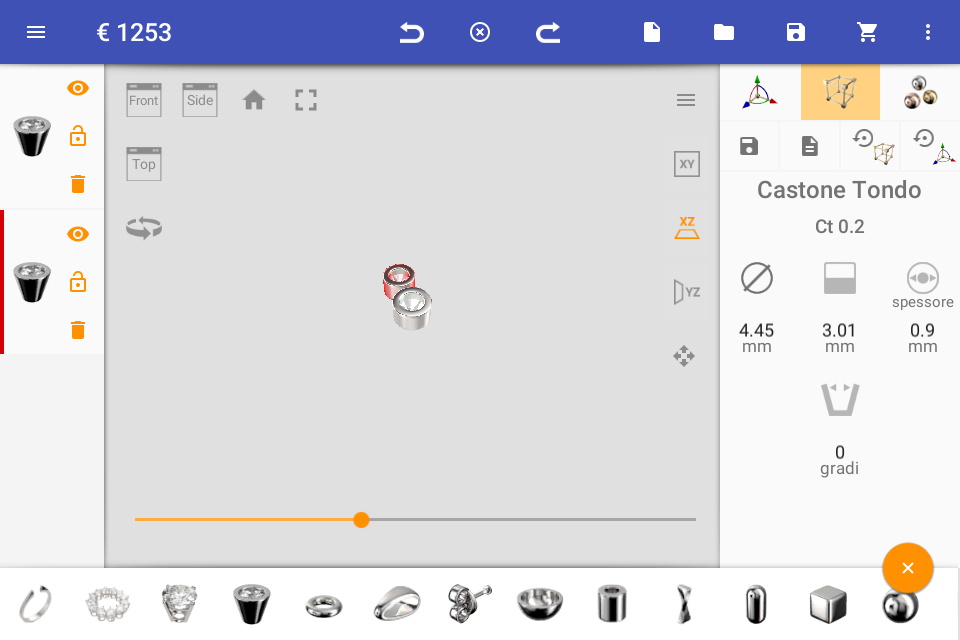
now helping us with the “Transform” panel, selectable by the icon with the three colored arrows in the top right pane, let’s get the values shown in the figure:
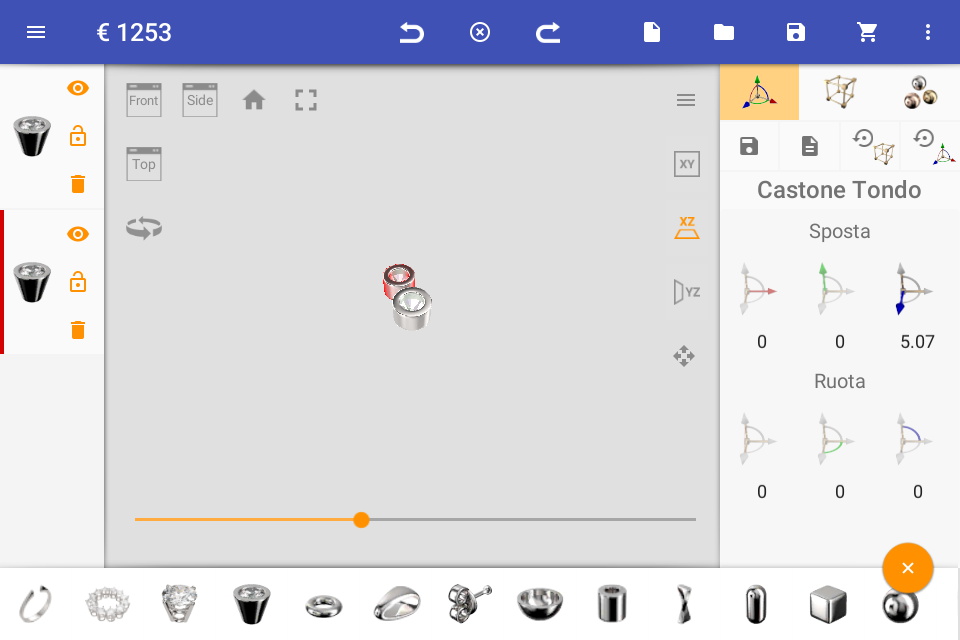
Now with the same method seen shortly, we create and position the third castone, giving it the dimensions shown in the figure.
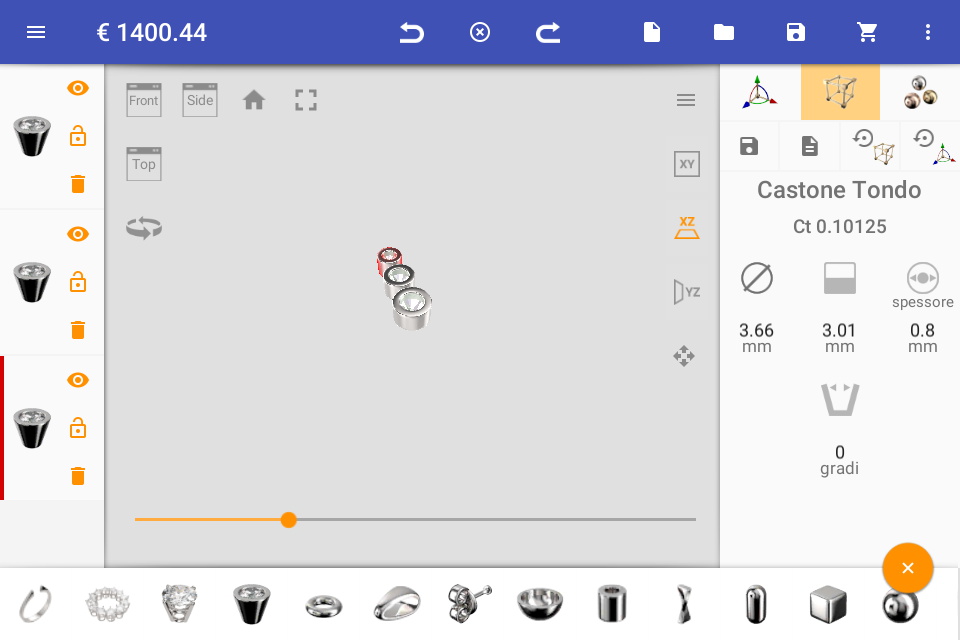
At this point we have to tie the three chinchillas of our pendant with rings; helping us with the top view (icon with the top box in the top left of the 3d view) we insert three rings by touching them on the component bar and set the first one down to 2.5 mm in diameter, the other two give a diameter of 2 mm, leave the default thicknesses.
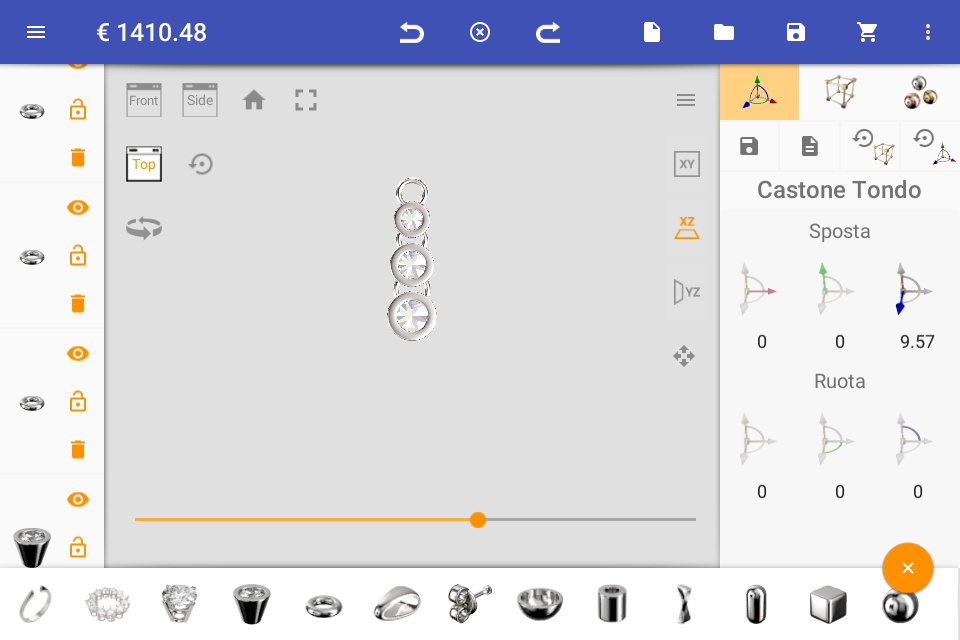
By activating the side view, “side” box, we place the rings more or less to half the height of the castles.
Now in order to wear our pendant we have to complete it with a counterweight, then select it from the component bar and through the “transform” panel, position it correctly, as shown in the figure:
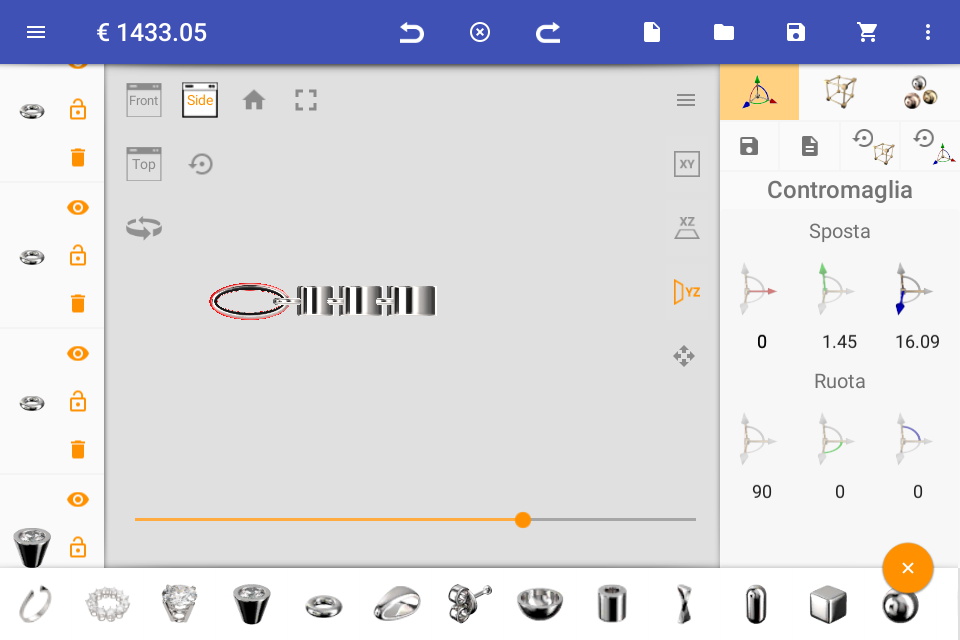
Now that the countermeasure is in the position of a slightly more graceful shape by acting on the “edit” panel controls.
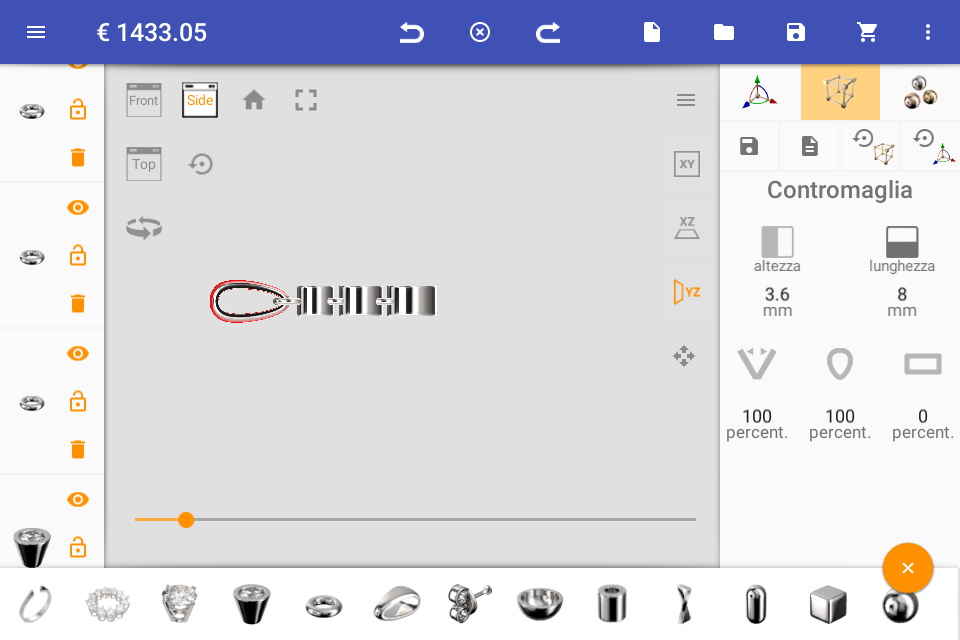
Let’s go back to the perspective view by clicking on the house icon or the reset arrow next to the “top” box, if everything went right, we should find something similar to the figure:
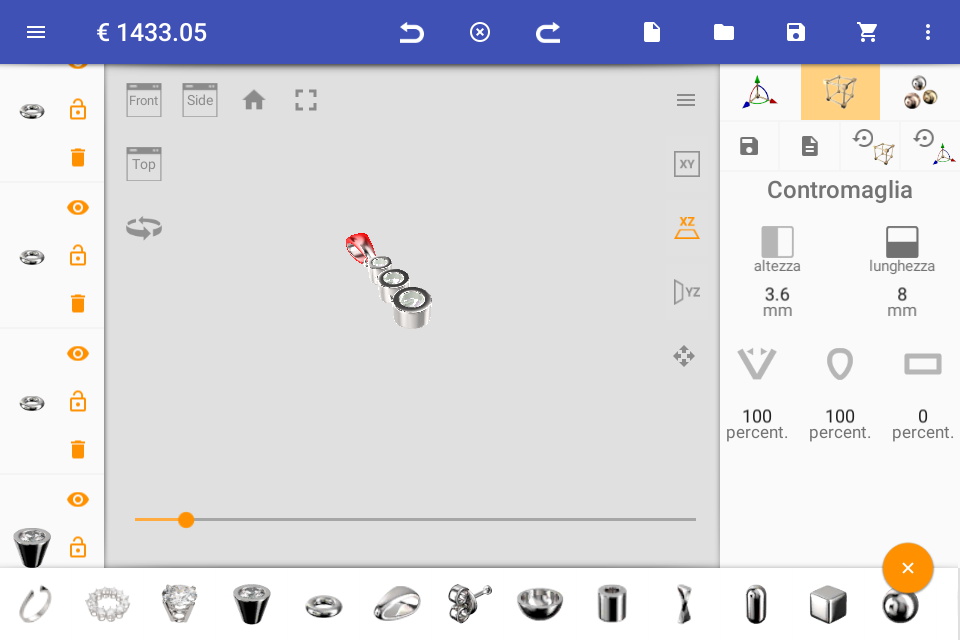
At this point our pendant is over, but if we want to change the materials it is made, just go to the “materials” panel, the icon with the three colored balls on the top right of the screen, from which we can choose between different metals and some precious gems.
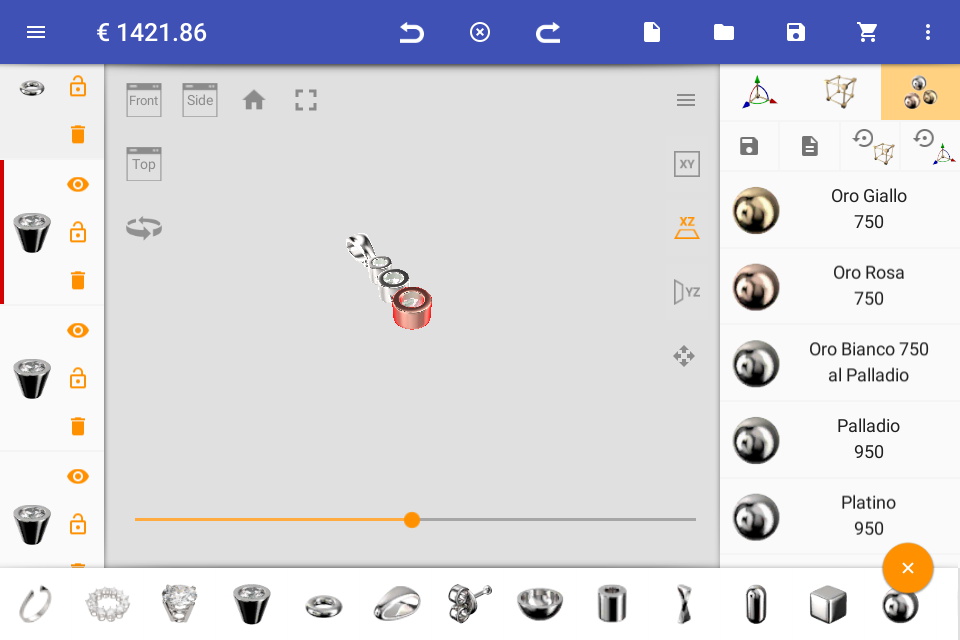
Do not worry about being mistaken, Producer will apply the material of a gem just in the presence of a precious stone; Also, regarding the process of making the object know that our technician will analyze your design by making the changes necessary for the good performance of the object, so do not worry if you have never designed jewels, our application serves to capture your idea of the object, then to give it concreteness and functionality we think of ourselves, obviously with you, because every possible change will be communicated and decided together, according to your tastes.
Compliments! you created your first gem, easy not !?
Now if you want to continue with the feasibility analysis request and execution order!


